1. Watch
EdPuzzle enables students to learn through videos, voiceovers, audio notes and embedded questions and quizzes. Educators can take any video from YouTube, Khan Academy, Learn Zillion etc. and can adapt them to suit the educational content of a course.
3 Reasons to use EdPuzzle in the classroom:
- Given the increasing importance of assessment in education, the quizzing feature of EdPuzzle provides teachers with the potential to create tests and assess pupils through digital technology (e.g. iPad); helping to reduce the time devoted to marking and tracking.
- Possibly EdPuzzles best feature is the fact that it enables educators to add their own voiceovers and audio notes to existing educational videos already online, this allows for lesson customisation and time saved making original video clips!
- EdPuzzle has its own inbuilt LMS functions, educators can track learners progress on lessons and reset the lessons again if they aren’t happy that certain students didn’t fully comprehend
Here are just a few of the possibilities with EdPuzzle:
- Crop – lets you use only a section of you need. No need to force your students to sit through an entire 15 minute clip, just crop to the relevant section. To crop, just drag to start and end points.
- Audio Track – is used if you want to use your own voice on the video instead of the embedded audio. If you use this option, you have to record audio for the entire video clip. Click the microphone button and the video plays at the same time you are speaking.
- Audio Notes – lets you record your own commentary at a certain point of the video. Drag the playhead to the point in the video and click the microphone button. You can have multiple audio notes throughout your video.
- Quizzes – Click on the point in the video where you want to embed a quiz and click the question mark. You can add an open-ended or multiple choice question, or embed your own written comment. The question editing box gives you basic formatting tools as well as the ability to embed links and images into the questions. When students are watching the video, it automatically stops at the quiz and students are forced to answer it before continuing on.
2. Read
Interested in finding out more about EdPuzzle and how you can use it your class or lecture room? Follow this link and read more about this tool. https://support.edpuzzle.com/hc/en-us
3. Learn From Others
We collected and created some explainers videos which include tutorials, case studies of educators using this tool and more. Watch and learn.
4. Get Started with EdPuzzle
- Show your learners how they should engage with the video and how to answer the questions.
- Show them the analytics you collect
Step 2: Let the students use their own devices
- You can also organize different stations in class in case you don’t have a device for every student
Step 3: Go ahead & flip your classroom!
- Choose a topic you are familiar with and create a few video-lessons.
- Learners will watch the videos at home and get feedback in the classroom
5. Action-Take our EdPuzzle Lesson
Now that you have had a good introduction into EdPuzzle – why not test it out for yourself, we’ve created a short demo lesson.
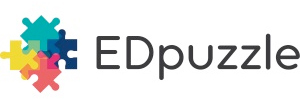
Click to open the demo course
