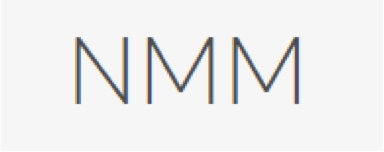
Category: Quizzing, Polling and Assessment Tool
Website: www.nomoremarking.com
Price: Cost involved, prices begin at £35
1. Watch
No More Marking is a comparative judgement tool that produces an evaluation by consulting experts. These experts will evaluate the work and mark it independently. Once they have judged it, the tool will create a final metric by using their decisions.
3 Reasons to use No More Marking in the Classroom:
- Speed. You can save around 75% of the time it takes to mark.
- Reliability. Scripts are shared amongst judges, with each script compared by many judges. A judge cannot be generous or severe. You can measure the consistency of each judge.
- Meaning. You do not have to define in advance what good looks like.
Here’s how No More Marking works:
- NMM helps you assess open-ended work.
- Set a task on paper, scan the scripts as pdfs, and upload them.
- After uploading the scans, you add the email address of your judges.
- You set a question for your judges, such as ‘The better piece of writing?’
- Your email your judges links to judge the work.
- Your judges decide, for a series of pairs, which of each pair is better according to your question.
- After a number of judgements NMM creates a scale of best to worst according to your question.
2. Read
Interested in finding out more about No More Marking and how you can use it your class or lecture room? Follow this link to learn more about the tool. https://blog.nomoremarking.com/
3. Learn From Others
We collected and created some exemplar videos which include tutorials, case studies of educators using this tool and more. Click to watch and learn.
4. Get Started with No More Marking
The simplest way to use nomoremarking.com is to judge pdfs that you have already gathered. This guide shows you how to set up a task and get judging.
There are 6 steps:
- Create a new task
- Adjust the settings
- Upload your pdfs
- Add judges
- Look at your results
- Download your data
Step 1: Create a new task
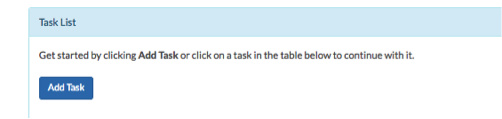
Step 2: Adjust the settings
Give the task a name, set a question for your judges and press Save.
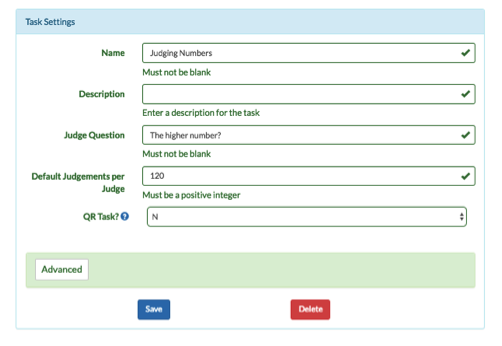
Step 3: Upload your pdfs
Click on Scans then Response Uploads.
Click on the Choose Files button to choose your scanned images. The scans must be in pdf format.
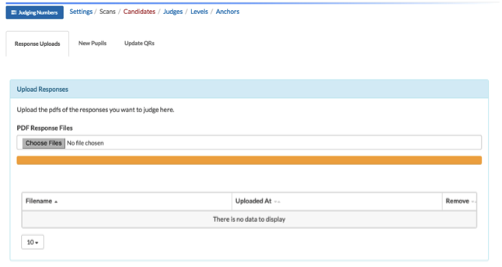 If the upload is successful you will see this message:
If the upload is successful you will see this message:
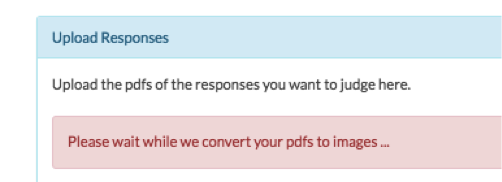 We now convert your pdfs to images.
We now convert your pdfs to images.
Once complete you will see candidates appear on the Candidate screen with a blue link to each one:
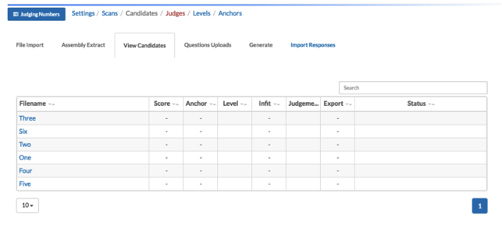
Step 4: Add Judges
Click on Judges then Sign-up Link.
You will see the link you can email to sign up judges.
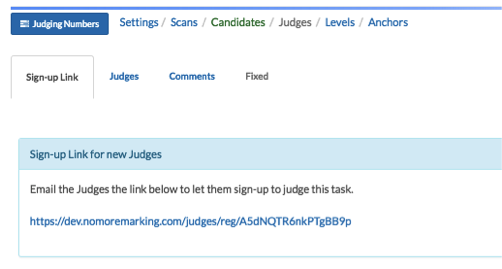
When a judge clicks on the link they will be asked to enter their details:
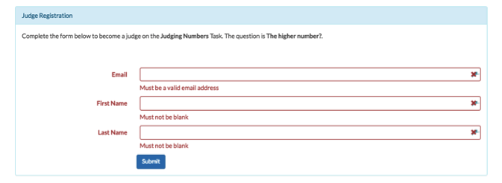
Once they click Submit they will be taken directly to the judging screen:
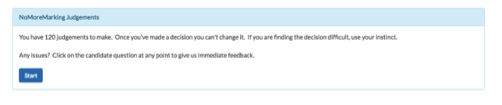
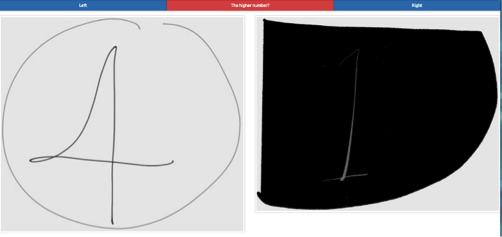
Step 5: Look at your results
Click on Settings, then General.
Click on Refresh in the Information panel to view the reliability of your task and update your Candidate scores.
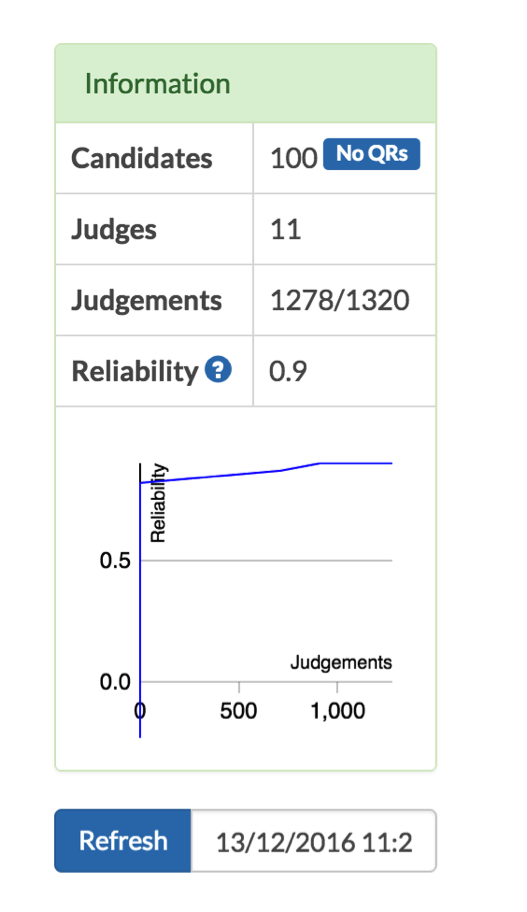
Click on Candidates then View Candidates to get a quick overview of your scores. You can order Candidates by Score to see the best to the worst. Click on the filename link to see the Candidate response.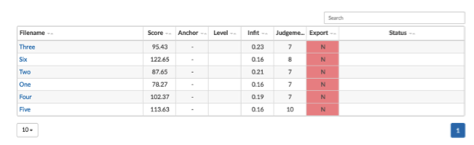
Step 6: Download your results
Click on Settings then Download. You can download the Candidates, Judges or Decisions files.
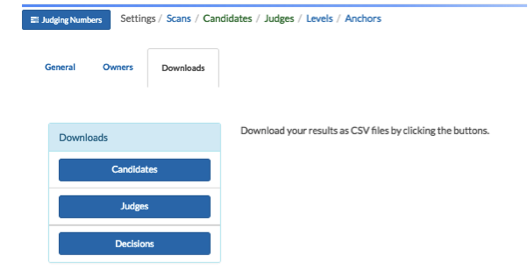
We now convert your pdfs to images.
Once complete you will see candidates appear on the Candidate screen with a blue link to each one:
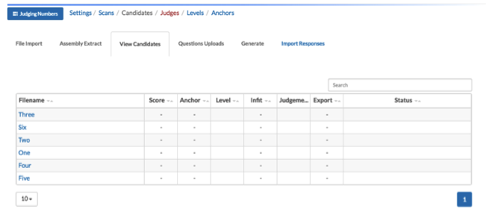
5. Action – take the No More Marking Demo
Now that you know all about No More Marking, it’s time to try it for yourself
Proceed to Demo: https://www.nomoremarking.com/demo1
